Appearance
Creating Your First Mixture
This guide will walk you through the essential workflow of creating your first fertilizer mixture in Hydro-Calc. Following these steps will help you understand the core concepts and unlock the full power of the platform.
1. Register an Account
First, you'll need a Hydro-Calc account. An account is your personal workspace, allowing you to save your substances, mixtures, and nutrient targets.
- Navigate to the Register page.
- Fill out the form with your email and a secure password.
- Click "Register". You will be automatically logged in and redirected to the Home page.
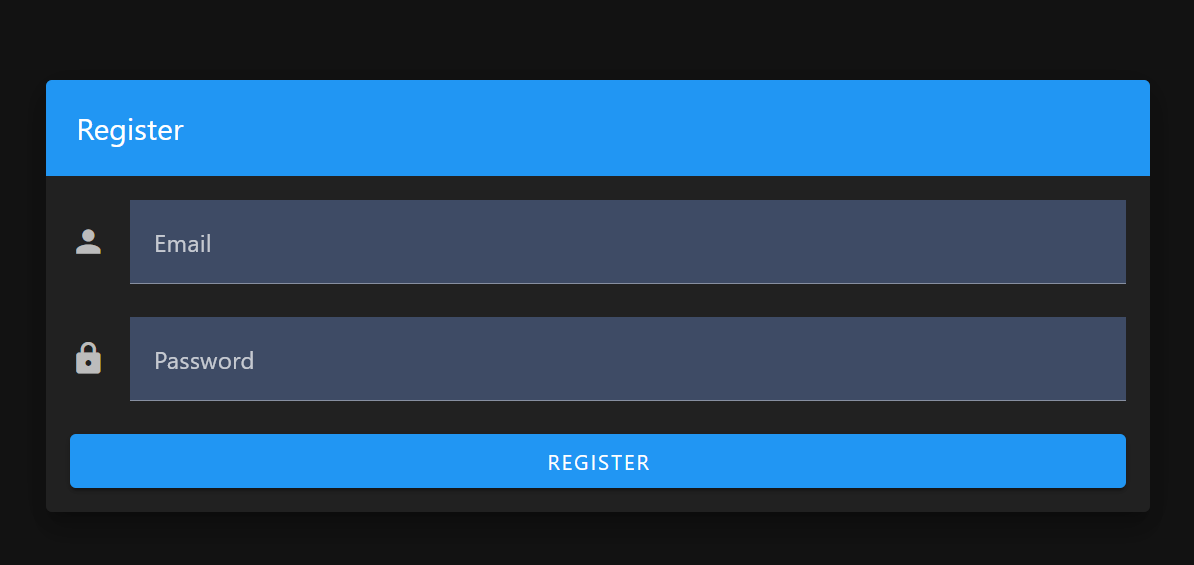
2. Add Substances to Your Shelf
The Shelf is your personal library of ingredients. Before creating a mixture, you need to populate your shelf with the substances you have on hand.
Add from the Global Library
The easiest way to get started is by adding substances from our pre-populated global library.
- Navigate to the Substances page from the main menu.
- Browse or search for a substance you want to use (e.g., "Calcium Nitrate").
- Click the "Add to Shelf" button next to the substance. This action copies the substance from the global list to your personal shelf.
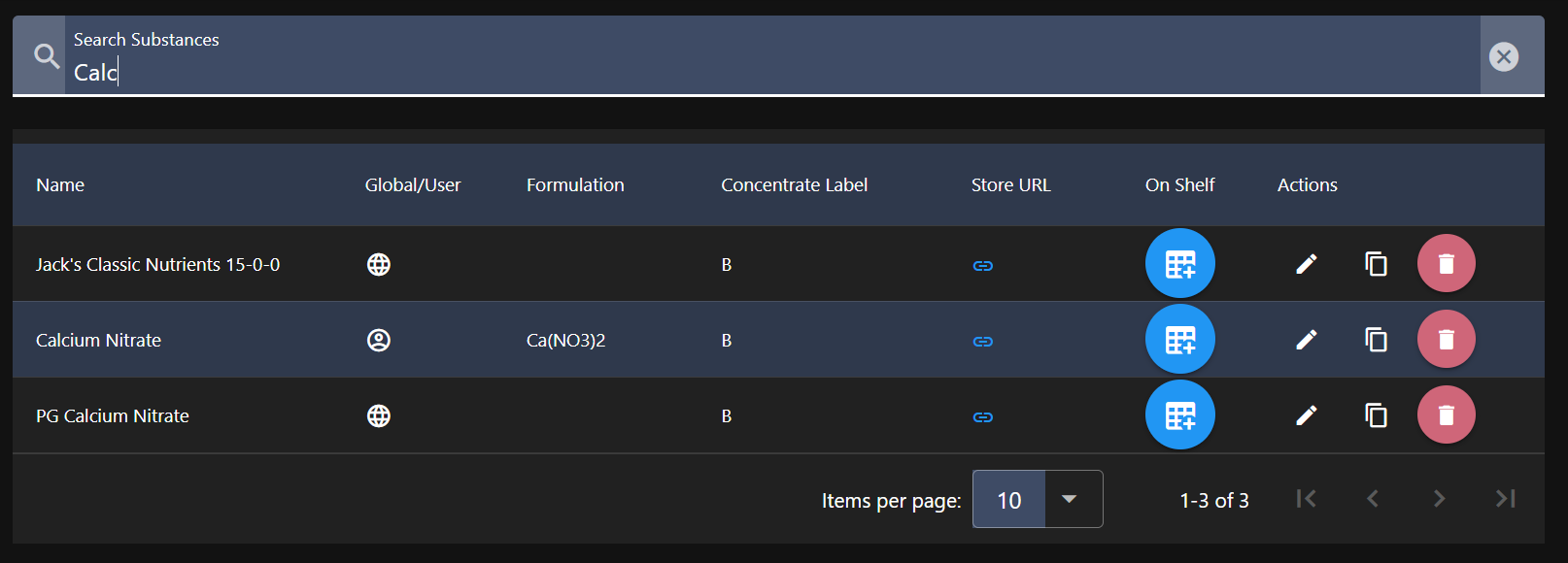
Create a Custom Substance (Optional)
If a substance you use is not in the global library, you can create your own.
- Navigate to the Substances page from the main menu.
- Click "Create New Substance".
- Fill in the substance's name, formulation (if known), and its nutrient analysis (the percentage of each nutrient it contains).
- Click "Save". The new substance will now be available on your shelf.
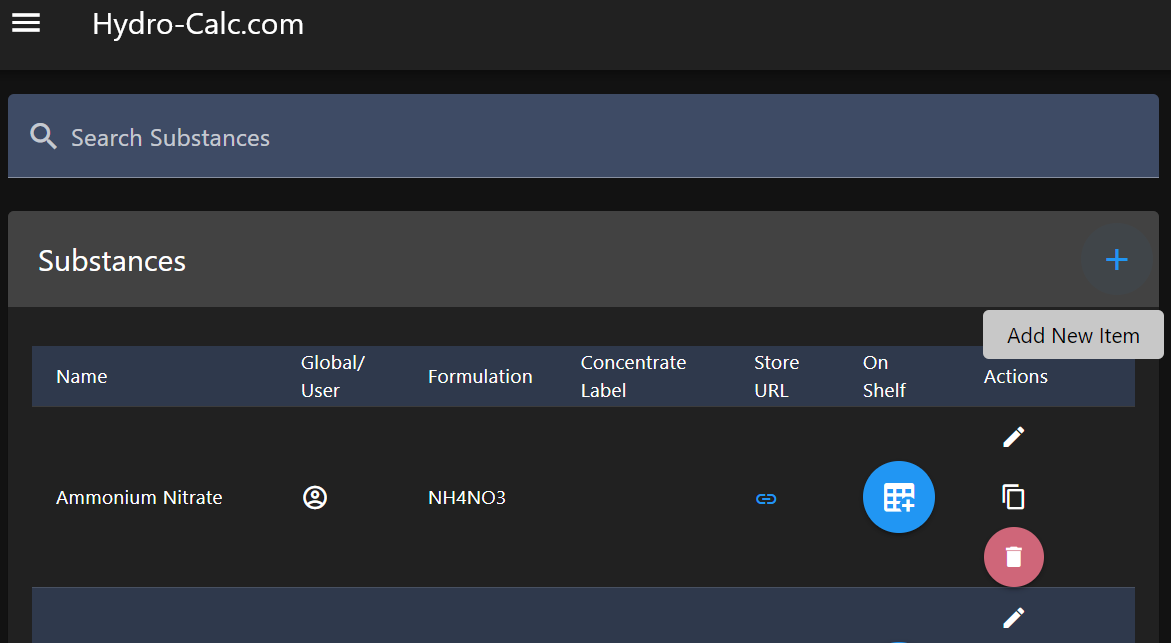
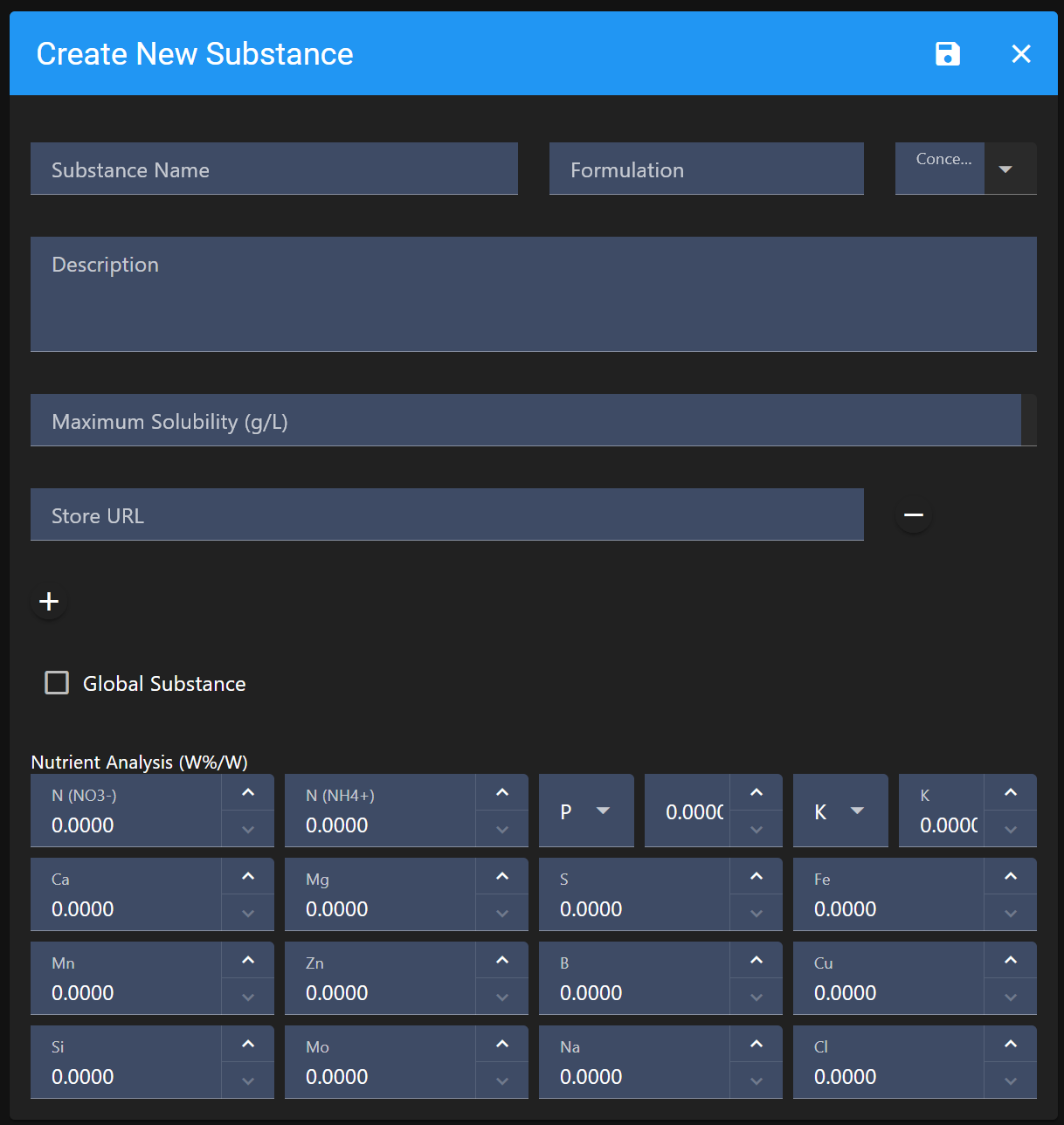
3. Create a New Mixture
Now you're ready to create a mixture. A mixture is a recipe that combines substances to achieve a desired nutrient profile.
- Navigate to the Mixtures page.
- Click "New Mixture".
- Give your mixture a descriptive name (e.g., "Lettuce - Growth Stage") and an optional description.
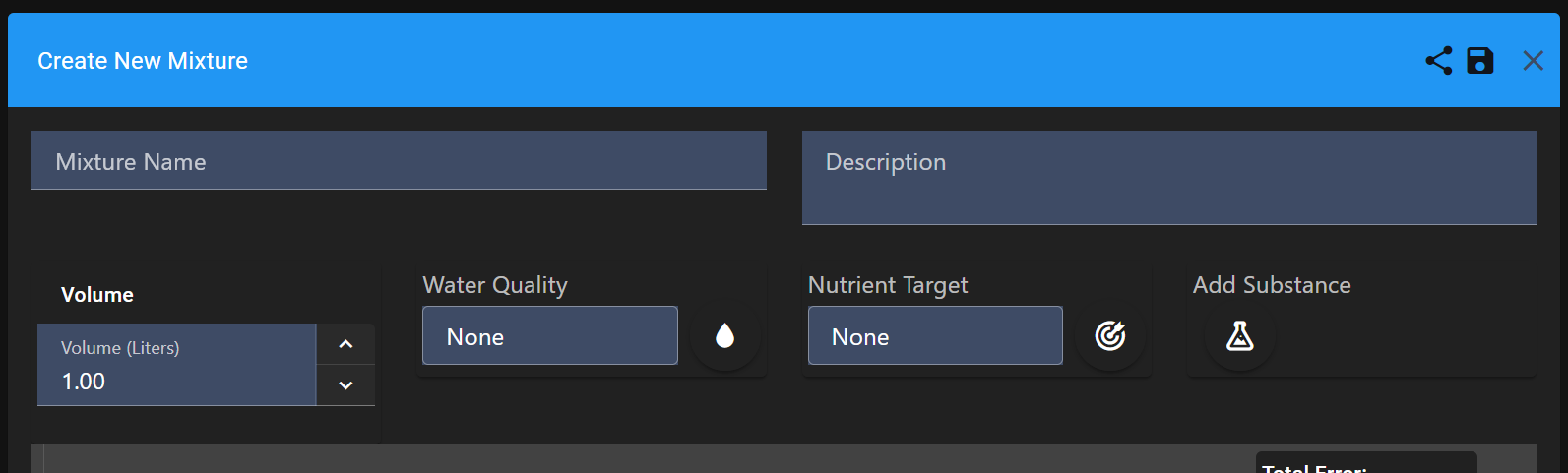
4. Select a Nutrient Target
A Nutrient Target specifies the desired final concentrations (in ppm) for each nutrient in your mixture. You must first create a nutrient target before you can select it in a mixture.
- In the mixture editor, locate the "Nutrient Target" section.
- Click the dropdown menu to see a list of your available nutrient targets.
- Select the desired nutrient target from the list to apply it to your mixture.
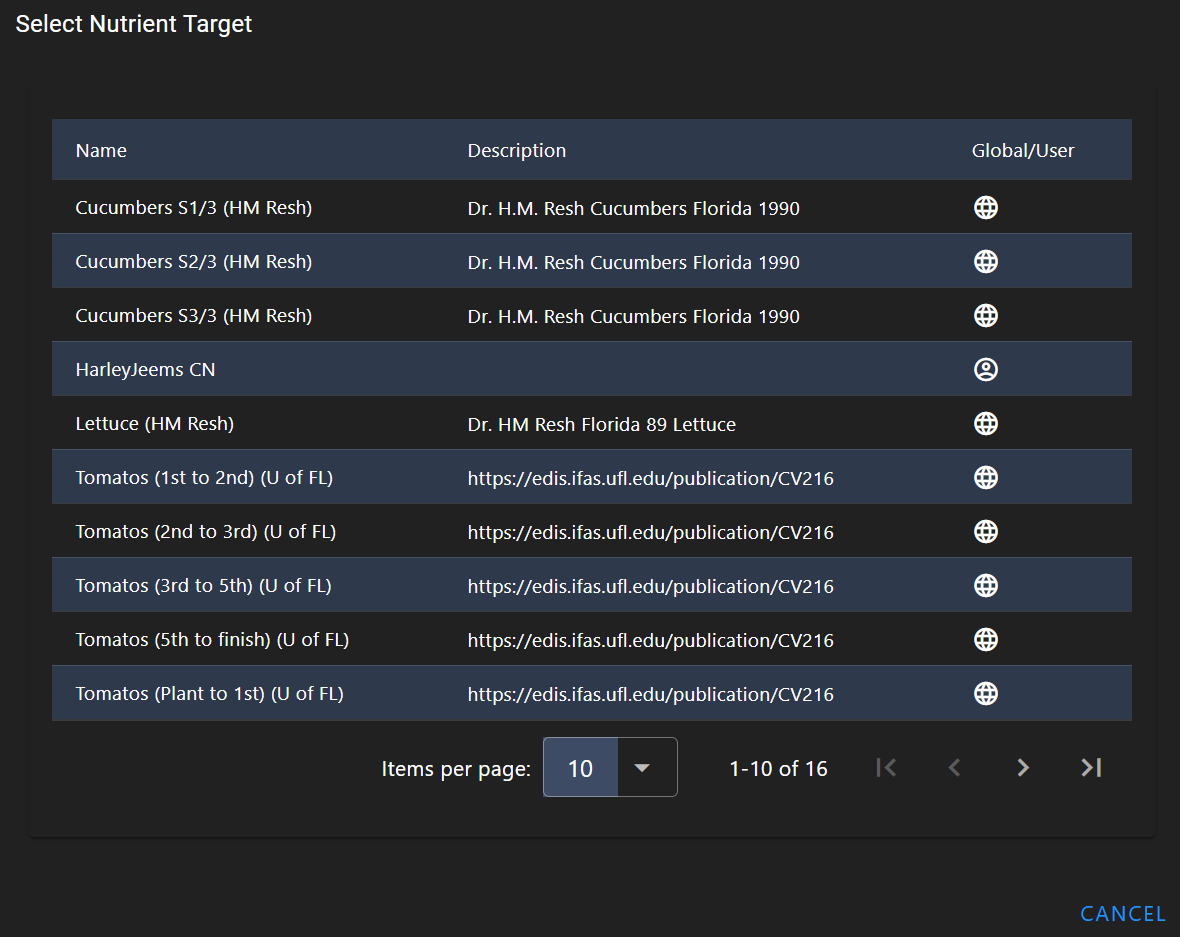
5. Add Substances to the Mixture
With a nutrient target set, you can now add the substances from your shelf that you want to use in the recipe.
- In the mixture editor, find the "Substances" section.
- Click "Add Substance".
- Select a substance from your shelf.
- Repeat this for all the substances you want to include. For now, you can leave the amounts at 0; the optimization process will calculate these for you.
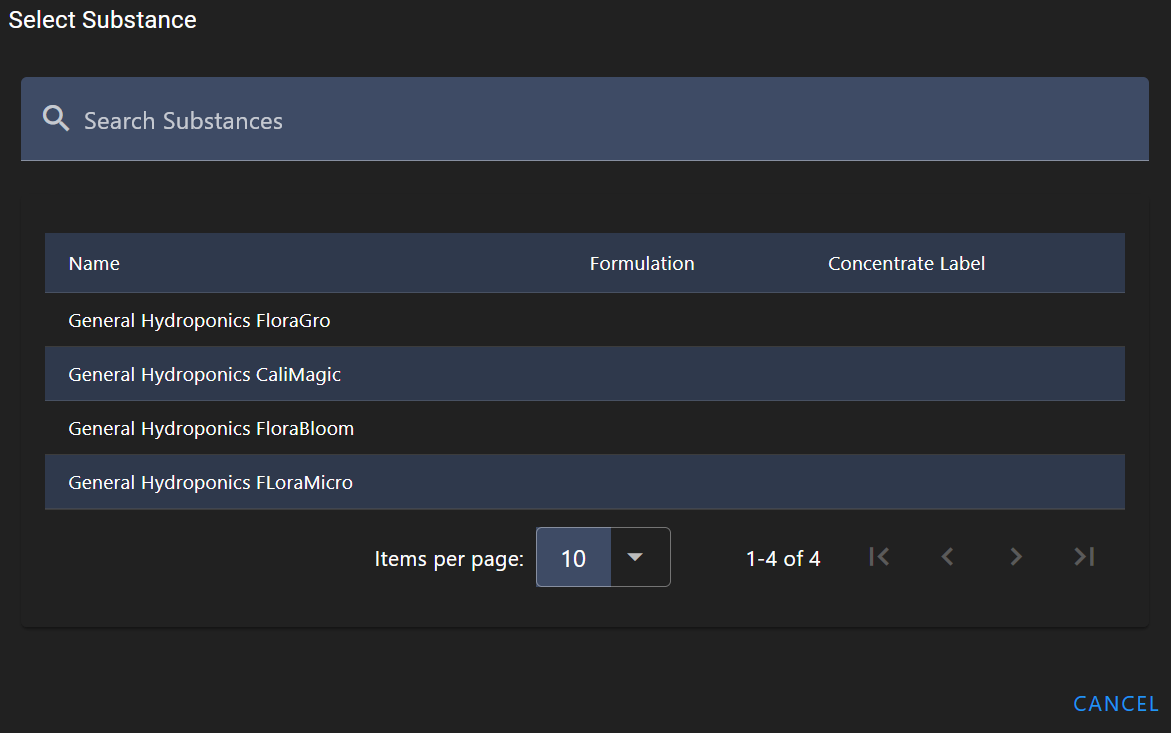
6. Run the Optimization
This is where the magic happens. The optimization engine will calculate the precise amount of each substance needed to meet your nutrient target.
In the mixture editor, click the Run Optimization button.
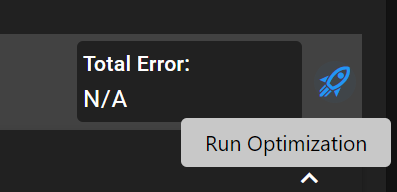
The process runs in the background and may take a few moments.
When complete, the optimized results are automatically loaded into Amount A. The previous values in Amount A are pushed to Amount B, and the old B is pushed to Amount C. This allows you to immediately see the new recipe while keeping your previous work available for comparison in the secondary columns.
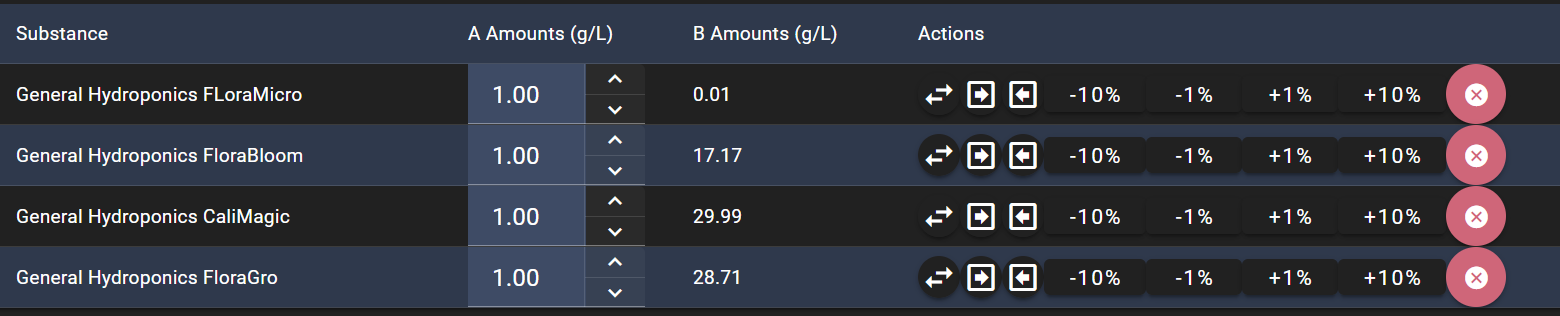
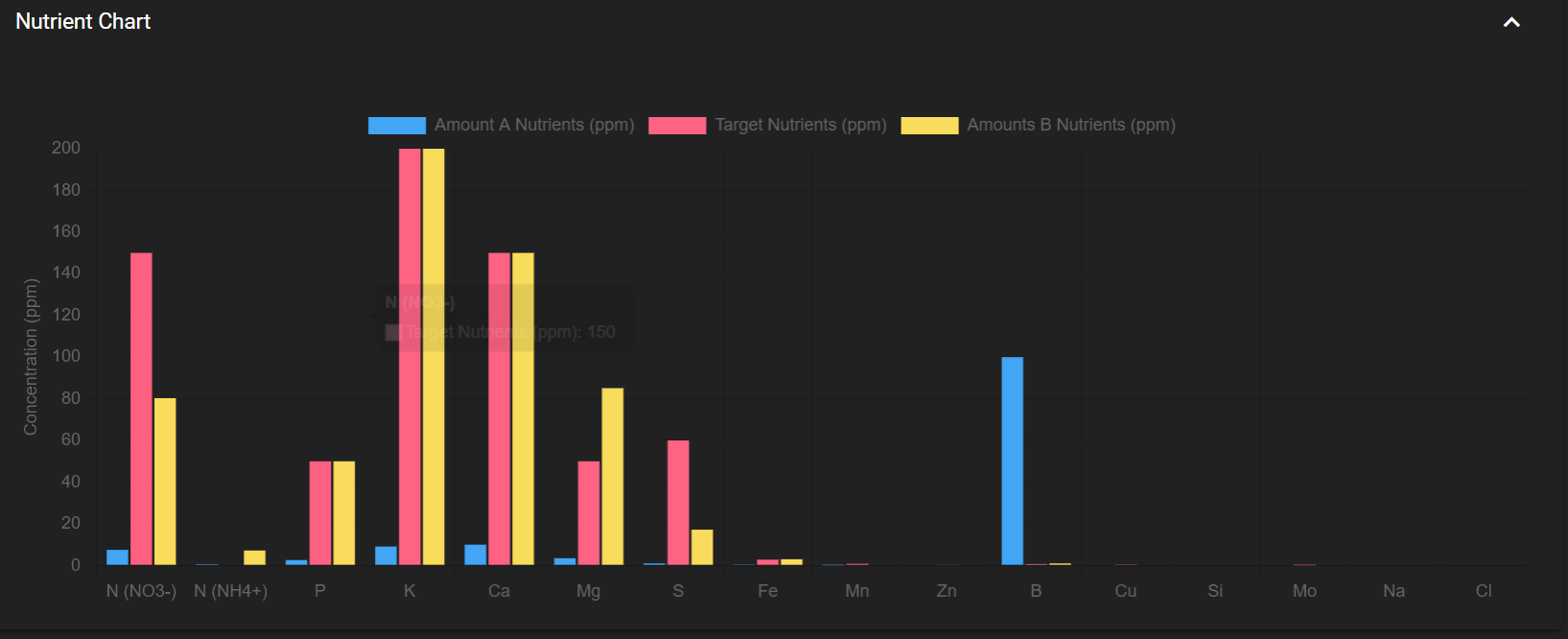
Congratulations! You have successfully created and optimized your first fertilizer mixture. You can now use this recipe to mix your nutrient solution with confidence.